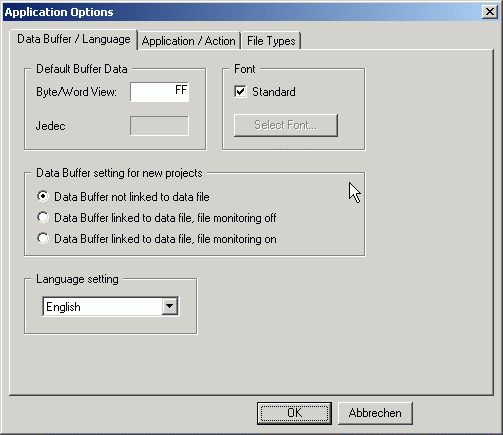
The buffer contains the data for the device to be programmed. It may be edited per individual byte, or filled with a constant value. You may open new buffers or save the contents of the active buffer at any time. A portion of the buffer is displayed in the buffer window. Depending on the type of device selected - memory modules or EPLD - the buffer window will display the data either in the Hex- and ASCII format or display the Fuse-Map.
In the case of memory modules the programming-, compare- or read-actions only refer to the data area between the buffer's Start Address and End Address.
The cursor may be positioned in the active buffer window with either the mouse or the cursor buttons. [PgUp], [PgDn], [Home] and [End] leaf through the buffer. [TAB] changes the cursor between address, hex area and ASCII area. By entering a hexadecimal number or character respectively the byte below the cursor will be overwritten, after which the cursor automatically moves to the next byte. The buffer window allows you to edit an EPLD-Fuse-Map just as easily by changing the state of the fuse at the location of the cursor with [0] or [1] ([0] = ´ Fuse burned ´, [1] = ´ Fuse not burned ´).
If you wish to display a distinct address in the buffer window, simply overwrite the address in the buffer window with the desired address and confirm the entry with a return. The buffer window will then display the data starting with the address entered.
This window displays part of the buffer containing data of the device to be programmed. You may move the cursor in the buffer window and edit the data.
If you wish to display a certain address in the buffer window, simply overwrite the address in the buffer window with the desired address and confirm with a return. The buffer window will then display the data starting with the address entered.
The functions Split and Shuffle in the Edit Menu allow generating buffer data for devices of different data width than the target system (f.i. two 8-bit EPROMs in a 16-bit target system).
From version 1.17.02 on there are 2 modes of use for the Data Buffer and the link to original file. They are so called Production and Developer modes.
You can switch to the mode you need in the Data Buffer / Language dialog ( menu Options -> Application ) :
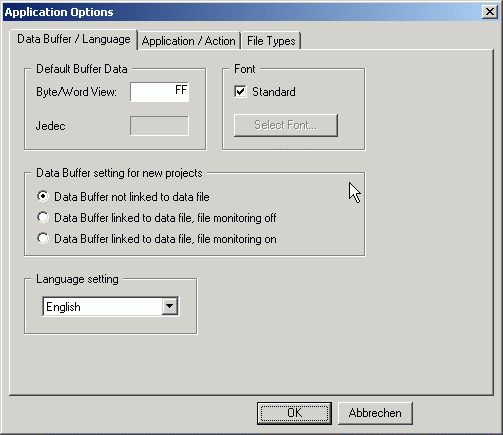
In the Data Buffer setting for new projects area you have the following options to choose :
Data Buffer not linked to data file ( Production mode )
With this setting the Data Buffer isn't linked to the loaded/saved file. The Data Buffer will be entirely stored in the project file by closing and fully restored at next start of the Galep32 application. The data file itself will be ignored ( no automatically loading ).
Data Buffer linked to data file, file monitoring off ( Developer mode )
With this setting the Data Buffer is linked to the loaded/saved file. The Data Buffer will be not stored, but the link to the loaded/saved file only. At the next start of the Galep32 application the linked data file will be loaded ( if exist ).
Data Buffer linked to data file, file monitoring on ( Developer mode )
The same as previous, but in addition the file monitoring is activated ( to notify if the loaded/saved file was changed out of the Galep32 application ).
The setting can be changed using context menu of the Workspace at any time local for a project.
To visualize the actual state, an own icon was assigned to every state. An icon exist of the frame for the state of the Data Buffer and internal drawing for the state of the original file (only in the Production mode ). Farther below all possible states are summarized.
| Icons |
Description |
|---|---|
|
No link to the loaded/saved file. The Data Buffer will be entirely stored ( in the Galep Project file ) and restored at the start of the Galep32 application. |
Explanation of individual icons :
| Icon |
Description |
|---|---|
|
- The Data Buffer isn't modified. |
|
- The Data Buffer was modified by user. |
| Icons |
Description |
|---|---|
|
The Data Buffer refers always to a file ( after File Load/Save ) and it is not stored. At the start of the Galep32 application the original file will be reloaded ( if exist ). |
Explanation of individual icons :
| Icon |
Description |
|---|---|
|
- The Data Buffer isn't modified, no file loaded/saved yet. |
|
- The Data Buffer was modified by user, no file loaded/saved yet. |
|
- The Data Buffer isn't modified, the original file not changed. |
|
- The Data Buffer was modified by user, the original file not changed. |
|
- The Data Buffer isn't modified, the original file was changed ( and the user choose don't reload the file ). |
|
- The Data Buffer was modified by user, the original file was changed ( and the user choose don't reload the file ). |
|
- The Data Buffer isn't modified, the File Monitoring is deactivated. |
|
- The Data Buffer was modified by user, the File Monitoring is deactivated. |
|
- The Data Buffer isn't modified, the original file not found. |
|
- The Data Buffer was modified by user, the original file not found. |